-
Similar Content
-
- 0 replies
- 312 views
-
- 0 replies
- 830 views
-
Halo Fan Game "Installation 01" March 2015 Update!
By TheChunkierBean,
- i01
- installation01
- (and 4 more)
- 5 replies
- 199 views
-
- 1 reply
- 183 views
-
- 1 reply
- 173 views
-




Recommended Posts